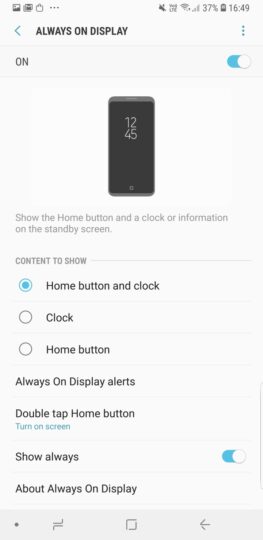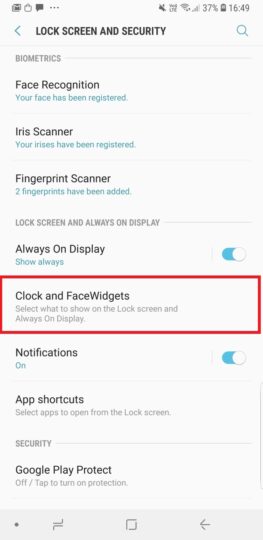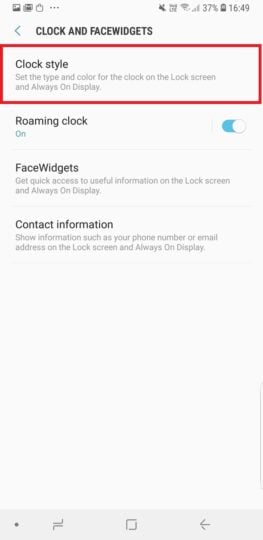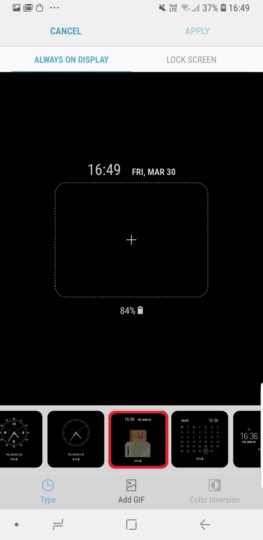The Galaxy S9 and Galaxy S9+ are Samsung’s latest top-end phones, and it’s no surprise that these devices come with new functionality that isn’t present on the company’s 2017 flagships. It’s also not surprising that Samsung is working on slowly bringing some of that functionality to older devices through updates, and one such Galaxy S9 feature is making its way to the Galaxy S8 and Galaxy Note 8 today. Samsung has released an update for Always On Display (AOD) that adds support for using GIF files on the Galaxy S8 and Galaxy Note 8.
GIF support arrives on Always On Display for the Galaxy S8 and Galaxy Note 8
Now, AOD has always supported GIF files on the Galaxy S8 and Note 8 for the one clock style that lets you see images when AOD is active, but the GIFs would simply act as static images. That’s changing with the latest update to AOD, so Galaxy S8 and Note 8 owners can now see their favorite GIFs when the phone is sitting idle. There are even a few preloaded GIF animations that you can choose from. Don’t get too excited, though, since the GIF animation runs only once after you lock the phone and then turns into a still image. That’s no doubt a limitation put forth to reduce battery consumption, but you can double tap the image to make it play again, and you also get to see the animation play every time you lock the phone and set it aside.
To get the Always On Display update, open the Galaxy Apps store on your phone, tap the three-dot button on the top right, select My Apps, then select Update. Find and tap Always On Display in the list and hit the update button. Once you’ve updated, you will need to select the particular clock style that shows images on the display. See the steps below to see how you can do that.
How to use a GIF on Always On Display?
Step 1: First, go into the Settings » Lock screen and security » Always On Display menu and select either the Clock or Home button and clock option under the Content to show section.
Step 2: Then, go back to the Lock screen and security menu and select Clock and FaceWidgets.
Step 3: Tap Clock style to see the list of clock styles available.
Step 4: Scroll to the left and tap the clock style shown in the screenshot below.
Step 5: Now, you can either select a GIF from the gallery or choose one from the preloaded options. To select from the gallery, tap the + sign and choose from one of your saved GIF files. To use a prelaoded GIF, tap the Add GIF button at the bottom instead and choose from the options you see.
Step 6: Once you’ve selected the GIF file, tap the Apply button on the top right.
You should now be able to see the GIF animation play every time you turn off the screen and Always On Display pops up. As mentioned earlier, the GIF will play only once each time you lock the phone, but you can double tap the image to run the animation again.
For more on setting up Always On Display on the Galaxy S8 and Galaxy Note 8, check out this post.
The post Always On Display update brings GIF support for the Galaxy S8 and Note 8 appeared first on SamMobile.
Read More.........