Many WhatsApp users are reporting an issue related to the backup function getting stuck at 100%. The problem seemingly affects Android users, Galaxy smartphone owners, and iOS customers in equal measure. It crosses all mobile platforms, and as of this writing, there doesn’t seem to be a definitive solution in sight. Nevertheless, WhatsApp users can try to work around the problem with a bit of tweaking.
The WhatsApp chat backup problem
WhatsApp has a backup option that syncs data with Google Drive. Users have to opt-in before using it, and once they do, they can allow WhatsApp to perform regular backups of chat messages and media files to Google Drive.
A notification — complete with a progress bar — is sent to the user when a backup starts. So far, so good. But the problem that many WhatsApp users face is a progress bar that gets stuck at 100%.
From our own experience using WhatsApp on various Galaxy smartphones, the backup process finishes eventually, though it’s painfully slow and can take hours.
Various solutions have been attempted to fix this issue permanently, but none seem to have worked. There are, however, several possible temporary solutions that could help you get past the stuck backup process faster.
The problem is very likely to reoccur later on, and some fixes might not always work. But if you’re one of the many WhatsApp users getting nagged by this issue, then there’s not much else you can do except for waiting or trying to work around the issue. So, here are a few fixes that Galaxy smartphone owners and affected WhatsApp users can try.
Ways to try getting WhatsApp chat backup unstuck
First things first, let’s get the more obvious possible solution out of the way by making sure that you’re using the latest version of WhatsApp from the Google Play Store. It’s up to you if you want to update your existing app or uninstall it first, but if you’re looking for a clean install, you’re more likely to get results from clearing the app’s cache.
Clear WhatsApp cache
Tap and hold the WhatsApp shortcut and tap the small “i” (info) button. Alternatively, you can open the Settings app on the phone, go to Apps, scroll all the way down to and tap WhatsApp.
Then, go to Storage and tap the Clear Cache button in the lower-right corner of the screen.
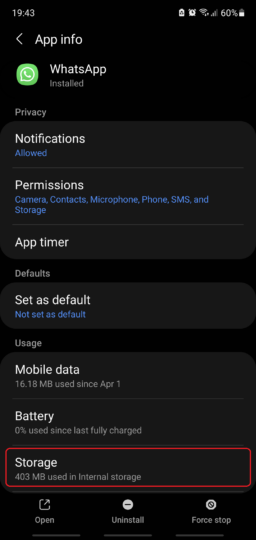
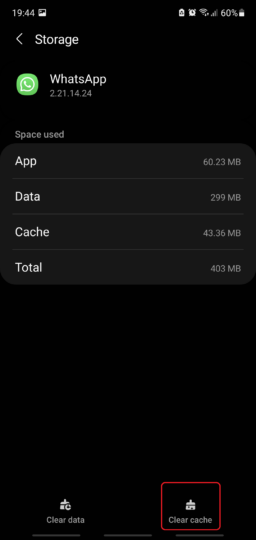
Make sure you have the right Google account linked with WhatsApp
WhatsApp uses Google Drive to sync data, which means that a Google account is required to perform automated backups. And while this is unlikely to be the root of your problem, there’s a theory that if the Google account linked to WhatsApp is inactive, the backup-to-Google Drive function could run into issues.
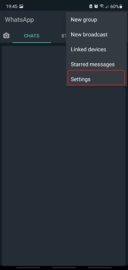
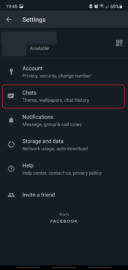
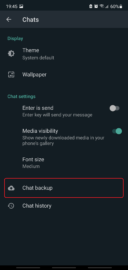
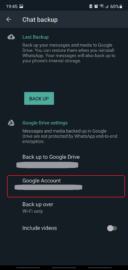
To check if you have the right Google account linked with WhatsApp, open the app and tap the three-dot button located in the upper-right corner. Go to Settings and access the Chats category. From there, tap Chat backup and make sure you have the right Google account.
It could be as easy as closing WhatsApp from recent apps
If the backup process runs in the background for long enough, it could be that the system puts WhatsApp to sleep as the backup process continues. It might look like the process is stuck at 100%, but it might’ve been completed already while the app was asleep. What you’re seeing could be a leftover notification.
If you want to test this, simply close WhatsApp from recent apps when you think that the chat backup process is stuck, and then reopen the app. Notice if the backup process completes or hangs again.
Back up WhatsApp chat over Wi-Fi only
4G is fast enough for backing up WhatsApp chats, not to mention the fact that 5G is becoming more widespread, but if your app decides to perform a backup when you’re not connected to a Wi-Fi network, then poor cellular coverage might lead to the WhatsApp backup progress bar slowing down or even getting stuck.
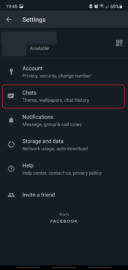
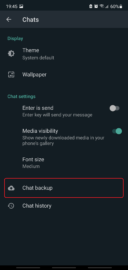
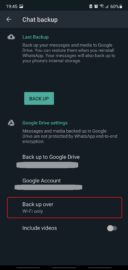
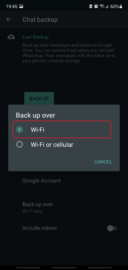
You can set WhatsApp to back up chat data only when the phone is connected to a Wi-Fi network. To do this, open the Settings menu in WhatsApp, access the Chats category and Chat backup section, and tap Back up over. Select Wi-Fi only from the drop-down menu.
Lower the amount of data WhatsApp has to back up by excluding video
WhatsApp lets users back up not only text chat to Google Drive but video messages as well. Evidently, videos take a lot more data than text, and this could make the progress bar look like it’s stuck, or it might even cause the backup process to freeze.
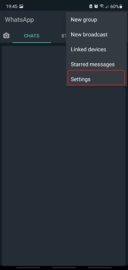
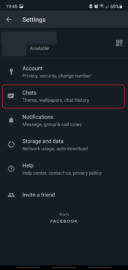
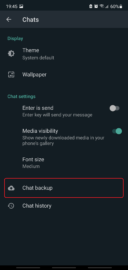
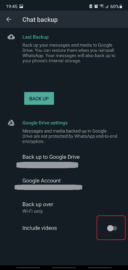
You can try lowering the amount of WhatsApp chat data being backed up to Google Drive by excluding video data. To do this, go to WhatsApp settings and access Chats, tap Chat backup, and turn off Include videos.
Delete existing WhatsApp chat backups from Google Drive
And lastly, you can try deleting your WhatsApp chat backup files from Google Drive and start fresh with a new backup, assuming you’ve taken the proper precautions in case you need to preserve your data.
To delete WhatsApp chat backups in Google Drive, open your Google Drive account in your browser, click the cog icon in the top-right corner to access Settings, then click Manage Apps and look for WhatsApp Messenger. Click the Options drop-down menu and clear the app data.
The post A few potential fixes to WhatsApp chat backup getting stuck on your Galaxy phone appeared first on SamMobile.
Read More.........





